Automate your
sales funnel with Automation 360
Combine different communication channels: email, SMS, and messengers. Embed chatbot messages in your automated flows. Automatically transfer data about the user's progress through the sales funnel to the CRM system. And all this with zero programming skills.
We’ve separated Automation 360 from the email service. Now it’s a separate tool in the SendPulse ecosystem.
In our user panel, it is now placed next to other services.
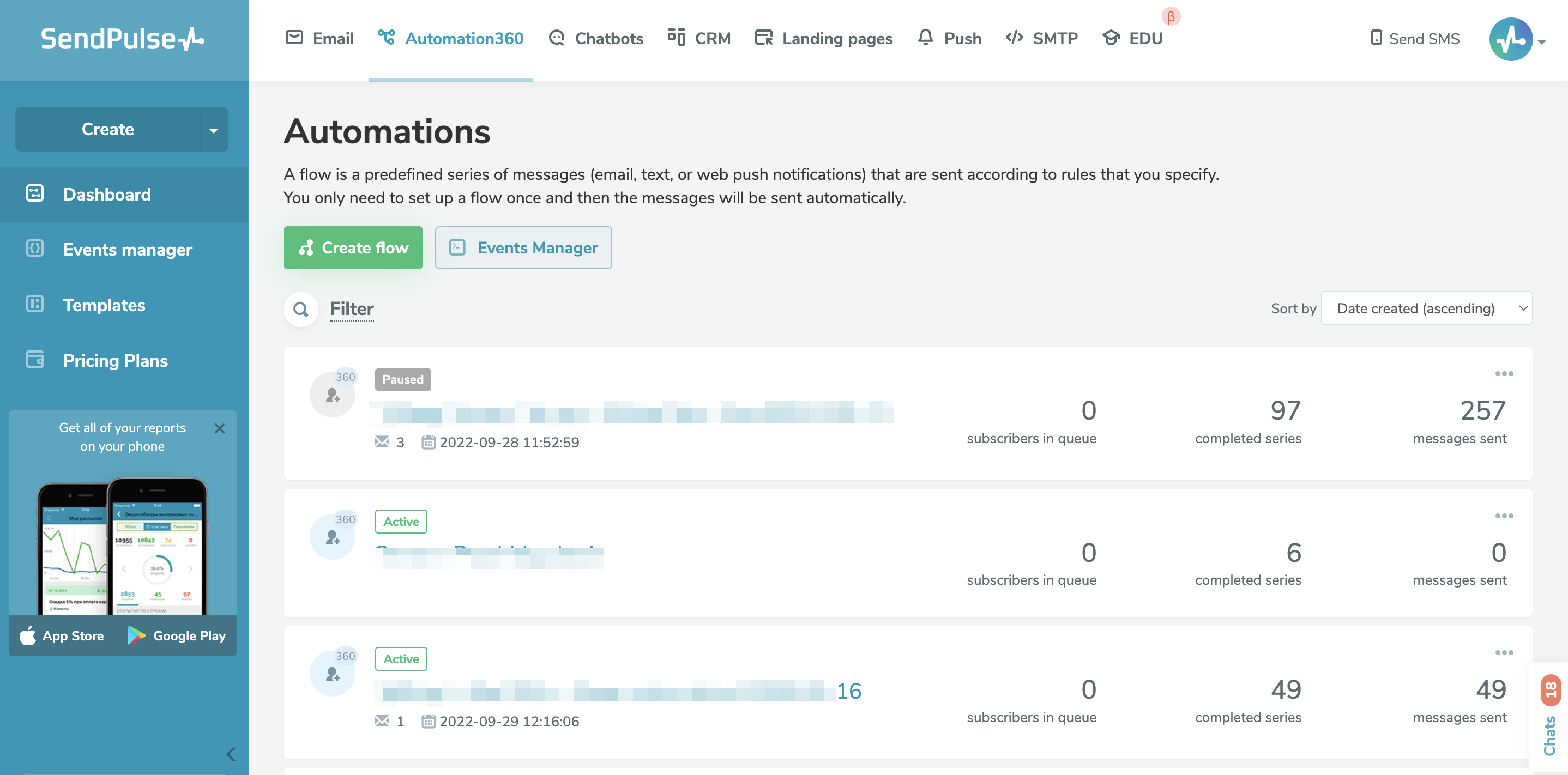
So that nothing distracts you from work in Automation360, we have also updated the interface. We’ve significantly increased the workspace with blocks and flows. Now, based on the pricing plan, the workspace can hold over 150 blocks.
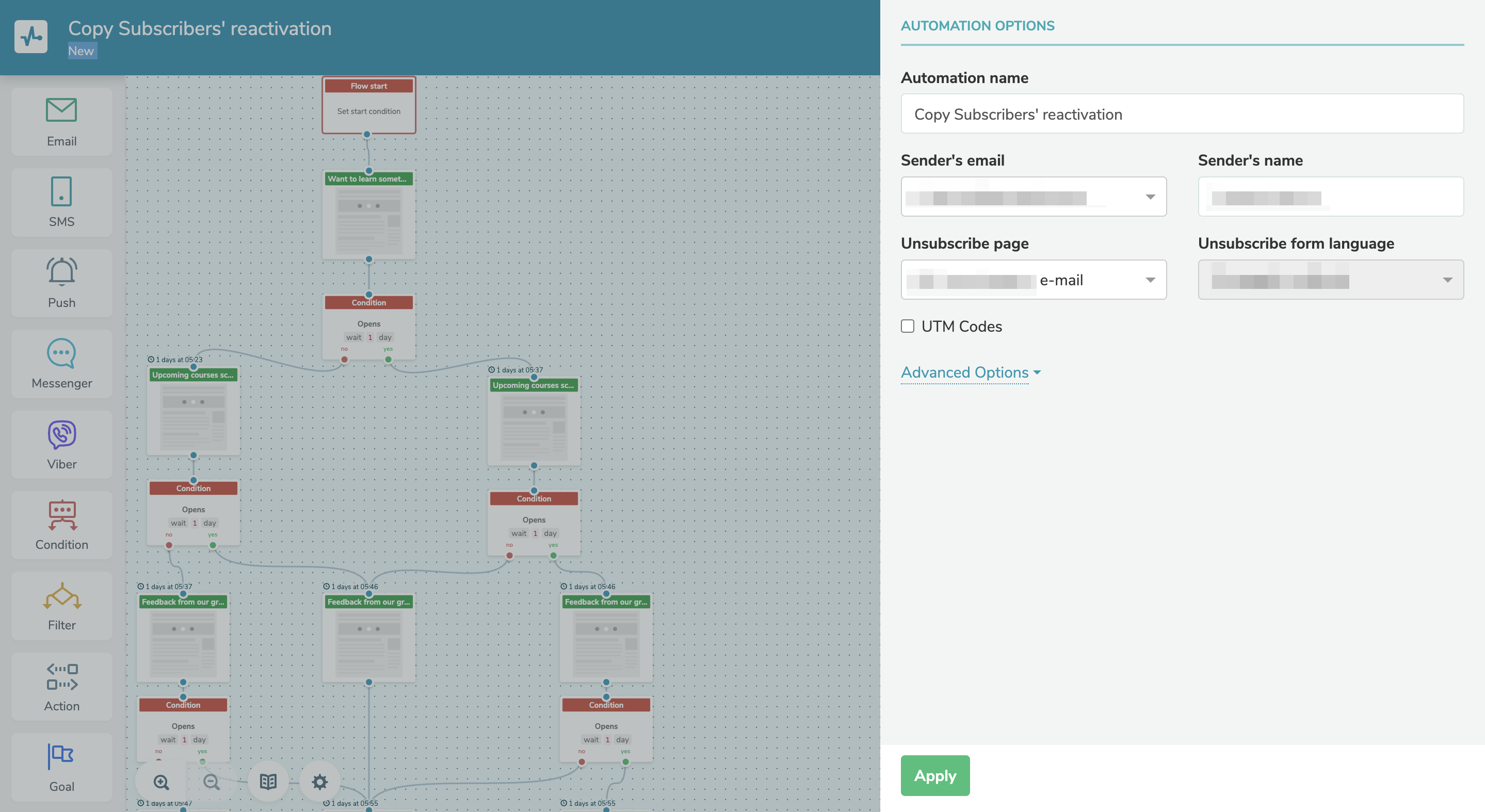
When you have many blocks in a flow, you can sometimes get lost in them and struggle to find an element and figure out which stage it belongs to. To avoid this, we implemented an option to align elements. This way, you can see the stages of your funnel and track the links in your flow.
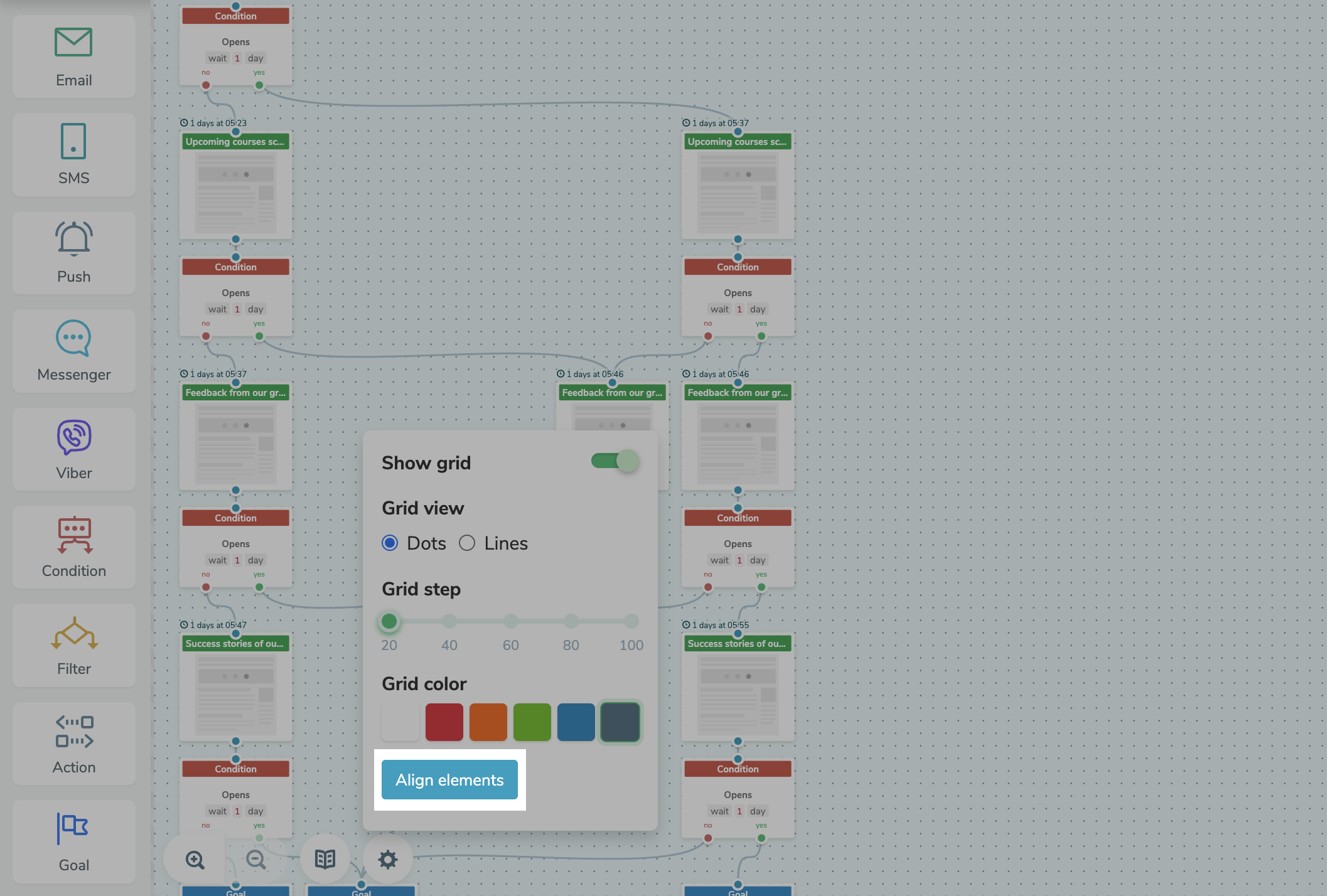
Also, now there is a convenient zoom to adjust the display scale of the workspace — a simple but paramount function.
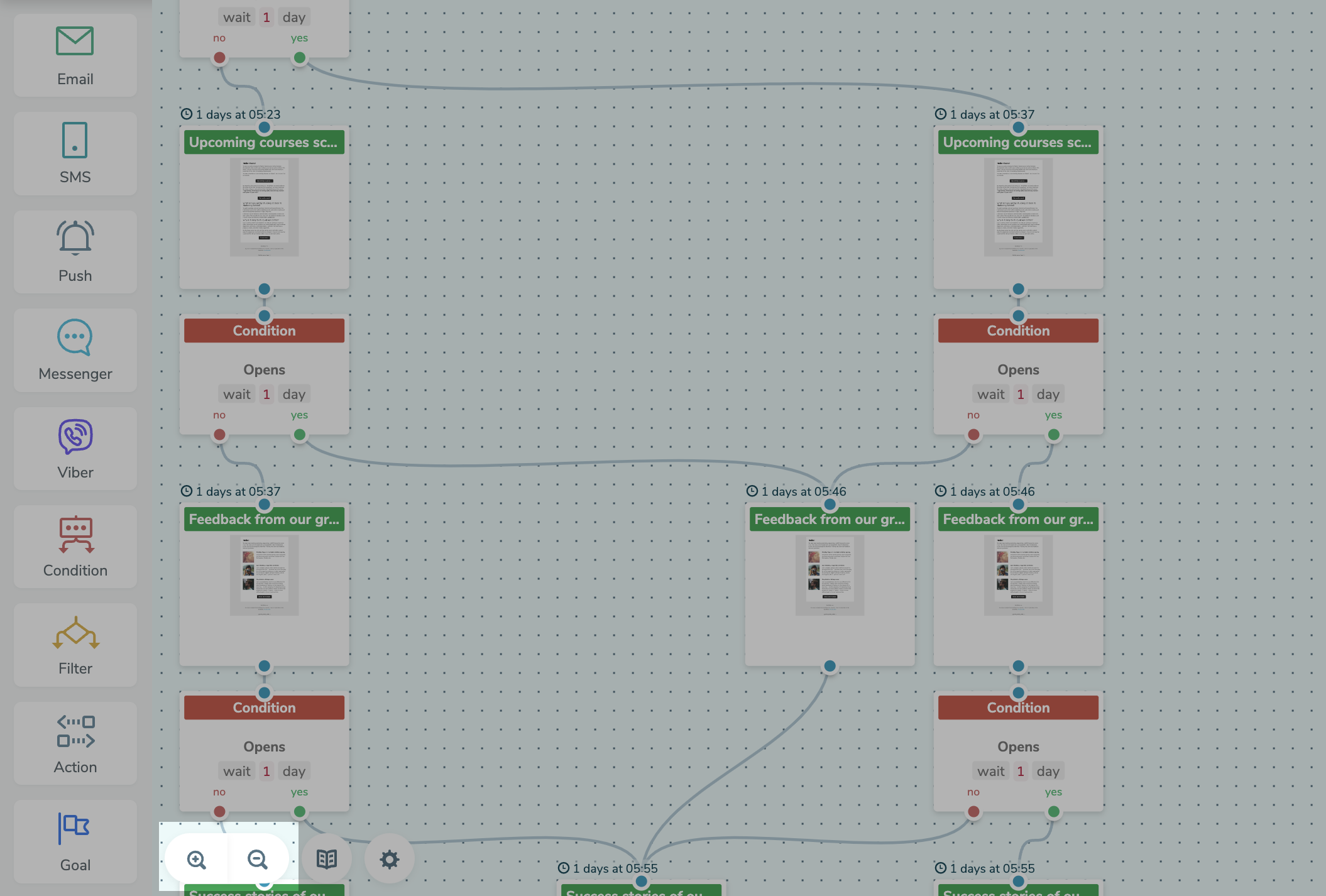
Receiving hints while working is crucial, especially for beginners. That's why we added a tooltip button to the workspace: articles links in the knowledge base on how to work with elements and blocks and explanations of how hotkeys work.
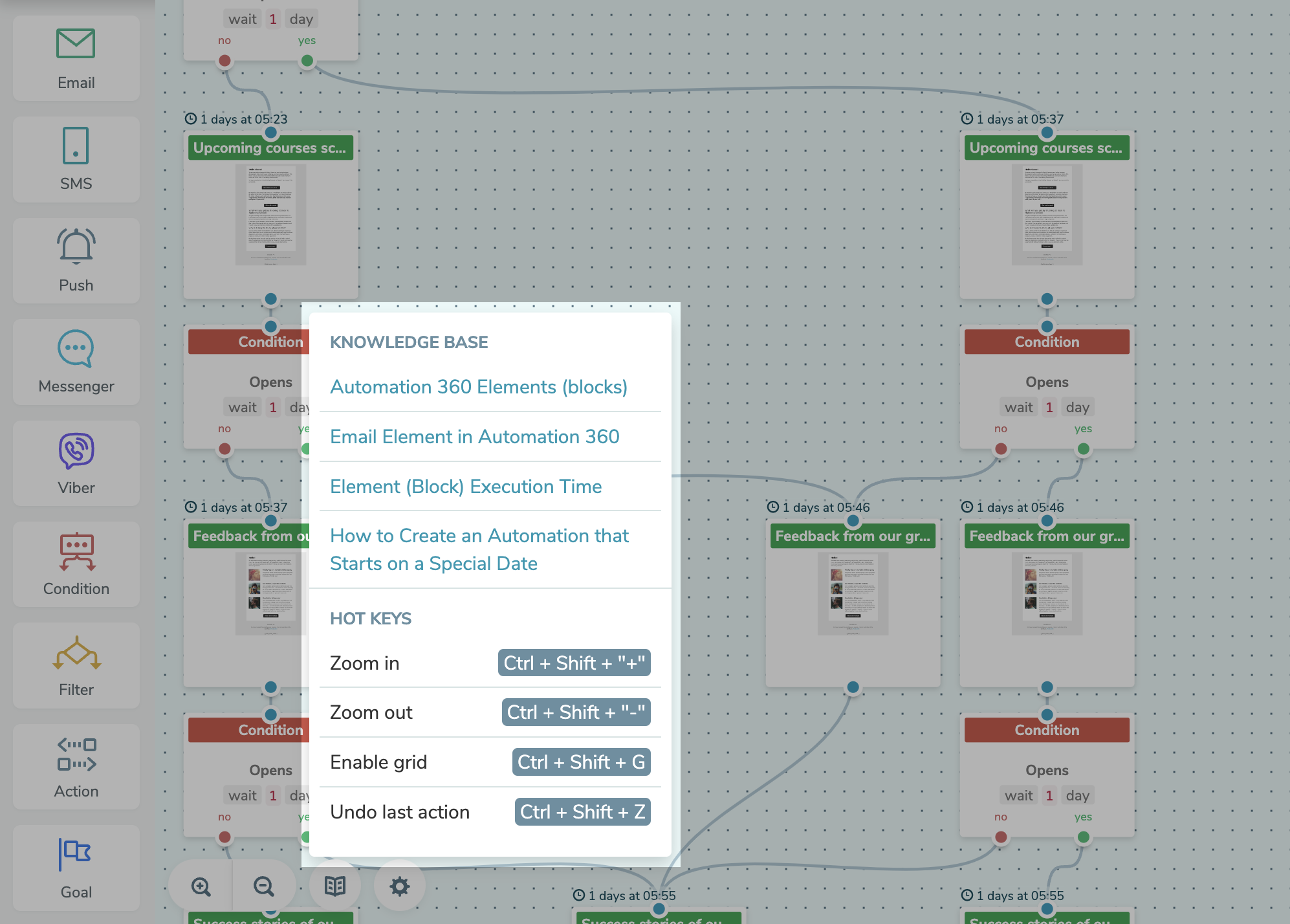
For a quick analysis of Automation 360 flows, we made an express display of the block's content with the message. Just hover your mouse to see the type and subject of the message.

Also, we have implemented a section with ready-made templates of automated sales funnels. We’ll regularly update this section with new templates for different business niches and funnels. This will simplify work with the product and save your time as you’ll just need to change the content of the messages and start the funnel.
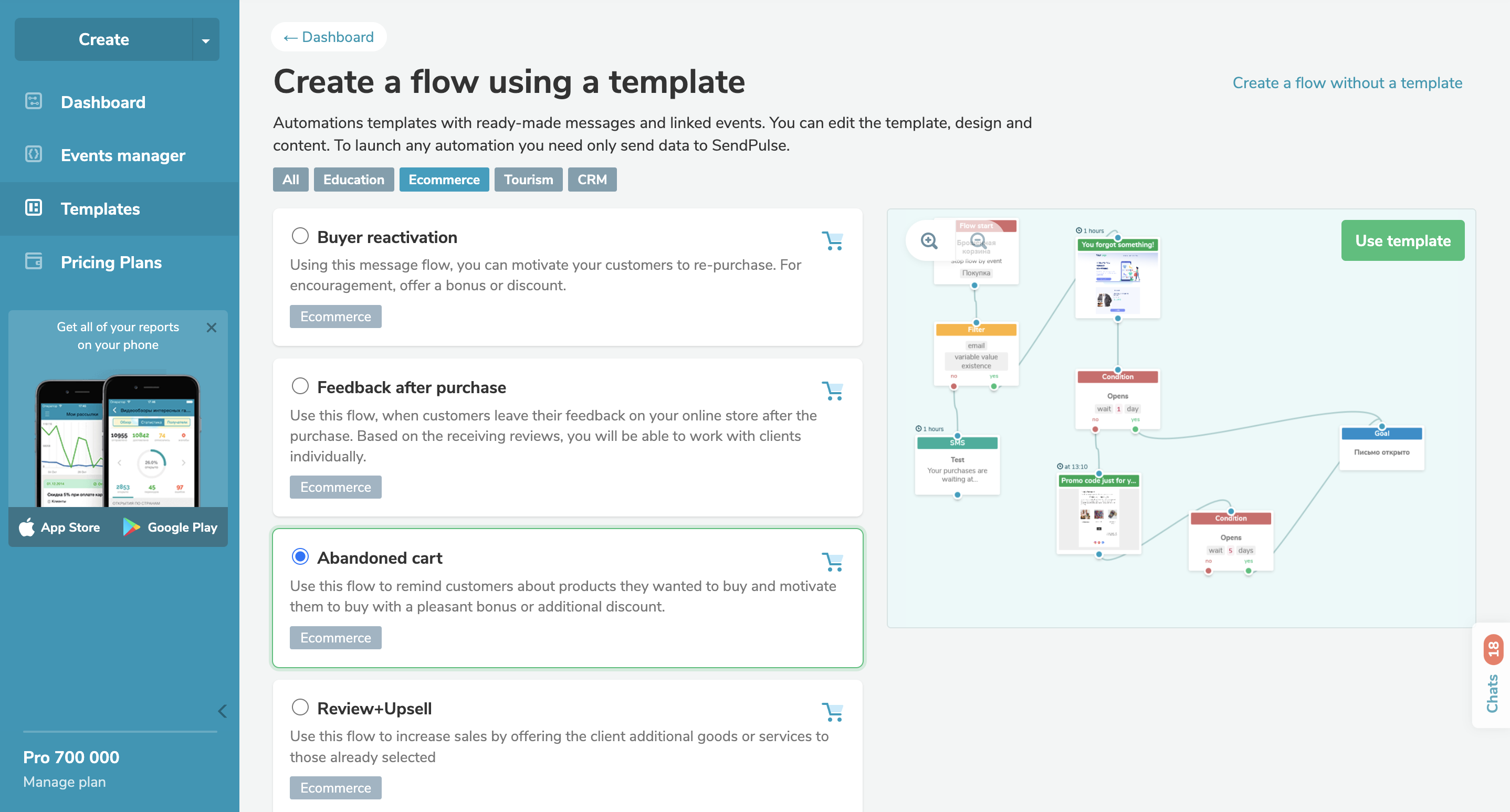
Combine chatbots, email, SMS, messengers, and CRM into one system using Automation 360. This way, you’ll improve the stages of user interaction with the sales funnel. Check out our knowledge base to learn how to properly use tools for automating sales funnels.
